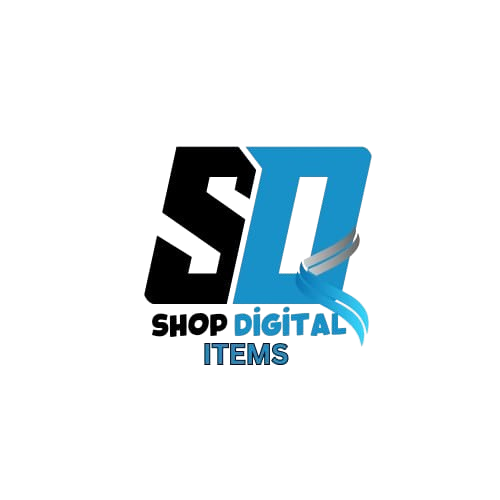Blog
Awesome Gallery – Instagram, Flickr, Facebook Galleries on Your Site

Awesome Gallery – Instagram, Flickr, Facebook galleries on your site
In the digital age, visual content plays a crucial role in engaging audiences. Integrating galleries from platforms like Instagram, Flickr, and Facebook can enhance your website’s appeal and boost user interaction. Awesome Gallery is a powerful tool that allows you to display stunning image galleries from these social media platforms directly on your website.
This article explores the features, benefits, setup process, and best practices for using Awesome Gallery to create a visually compelling site.
Why Use Awesome Gallery?
1. Seamless Social Media Integration
Awesome Gallery allows you to pull images from Instagram, Flickr, and Facebook, ensuring your website always showcases fresh and dynamic content.
2. Customizable Layouts
Choose from multiple gallery layouts, including grid, masonry, and carousel, to match your website’s design.
3. Responsive and Mobile-Friendly
The gallery adapts to different screen sizes, providing a seamless experience on both desktop and mobile devices.
4. SEO-Friendly
Images are optimized for search engines, improving your website’s visibility and rankings.
5. Easy to Use
The plugin comes with an intuitive interface, making it accessible for both beginners and advanced users.
Key Features
- Instagram Integration: Display your Instagram feed dynamically.
- Flickr Support: Showcase your high-resolution photos from Flickr.
- Facebook Albums: Import and display Facebook albums effortlessly.
- Multiple Display Modes: Choose from various styles like lightbox, slider, and justified gallery.
- Sorting and Filtering Options: Customize how images are displayed based on categories and tags.
- Lazy Loading: Enhances site speed by loading images only when needed.
How to Set Up Awesome Gallery
Step 1: Install and Activate the Plugin
- Download the Awesome Gallery plugin from the official website or WordPress Plugin Directory.
- Navigate to your WordPress dashboard and go to Plugins > Add New.
- Upload the plugin file and click Activate.
Step 2: Connect Your Social Media Accounts
- Go to Awesome Gallery > Settings in your WordPress dashboard.
- Select the platform you want to integrate (Instagram, Flickr, or Facebook).
- Authenticate your account and grant necessary permissions.
Step 3: Configure Gallery Settings
- Choose a gallery layout (grid, masonry, slider, etc.).
- Customize display settings, including image size, spacing, and captions.
- Enable lazy loading for better performance.
Step 4: Add the Gallery to Your Site
- Use the built-in shortcode to embed the gallery on any page or post.
- Alternatively, use a widget or Gutenberg block to insert the gallery.
- Save changes and preview your gallery.
Best Practices for Using Awesome Gallery
1. Optimize Image Quality
Ensure your images are high-quality but optimized for web performance to prevent slow loading times.
2. Keep Galleries Updated
Regularly refresh your social media accounts to keep the content engaging and relevant.
3. Use Captions and Descriptions
Enhance user experience by adding captions or descriptions to images.
4. Implement SEO Strategies
Use alt text and image titles to improve SEO rankings and make your images searchable.
5. Test Across Devices
Check the gallery’s responsiveness on different devices to ensure a smooth user experience.
Conclusion
Awesome Gallery is an excellent solution for website owners looking to integrate stunning galleries from Instagram, Flickr, and Facebook. With its easy setup, customization options, and mobile-friendly design, it enhances visual appeal while improving user engagement.
By following best practices and optimizing your gallery setup, you can create a captivating online presence that stands out in the digital landscape